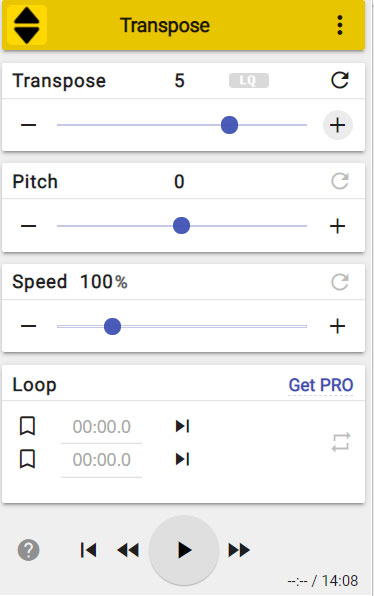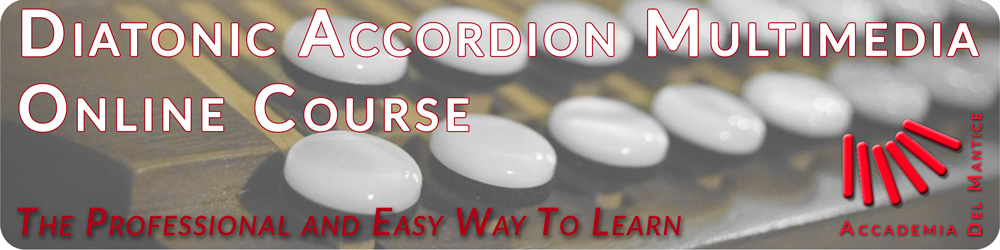If you do not have a G/C diatonic accordion tuned, all the videos of the Online Course can be listened to in the specific key of your accordion. Below we see how to do that.
Step 1. If Google Chrome is already installed on your computer, skip this step. To use this function it is necessary to use the Google Chrome browser which can be downloaded for free at this link.
Step 2. To adapt the videos to the key of a diatonic accordion not G/C tuned, we'll just install an extension called Transpose in the Chrome browser that can be downloaded for free at this link.
Step 3. You will then be redirected to this page.
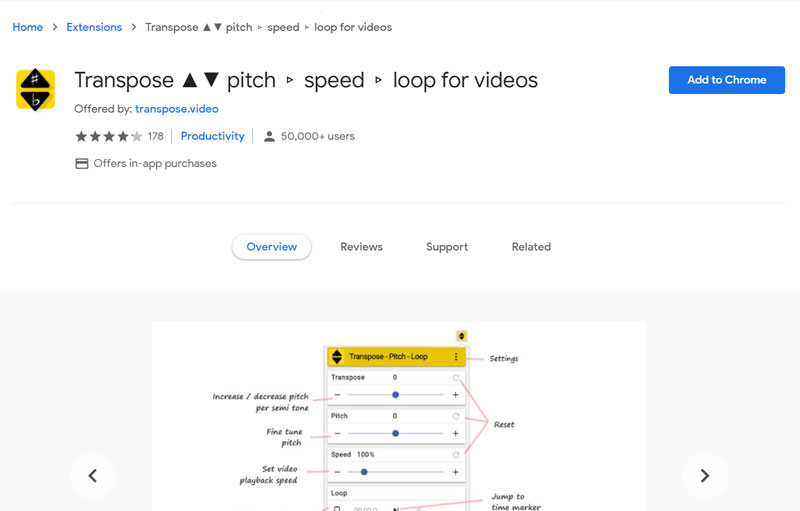
Click Add to Chrome and then Add Extension. After a few seconds, a box will appear with the message "Transpose extension has been added to Chrome".
Step 4. To use this function, click with the left mouse button at the top right on the extension symbol ![]() and then left click on the pin (highlighted in yellow).
and then left click on the pin (highlighted in yellow).
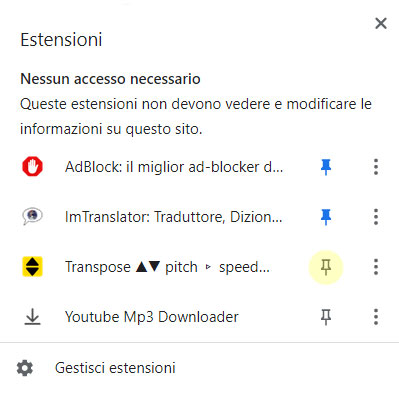
Step 5. At this point the function is ready to work, the pin has turned blue (circled in red in the figure) and the icon will appear in the upper right corner (circled in red in the figure).
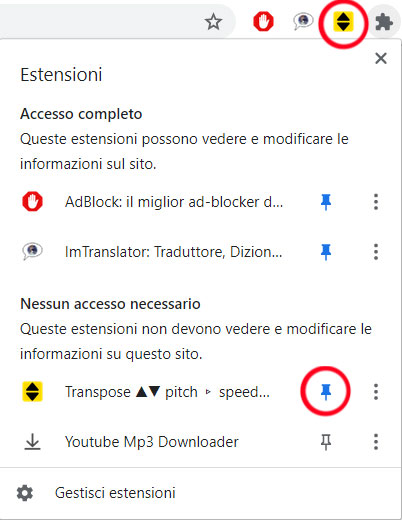
Step 6. In any lesson of the Online Course we click on the function icon at the top right to complete the easy set up of the function.
Step 7. Now let's start any video of the lesson and left click on the function icon at the top right to display the tonality transpose control panel. The panel looks like this.
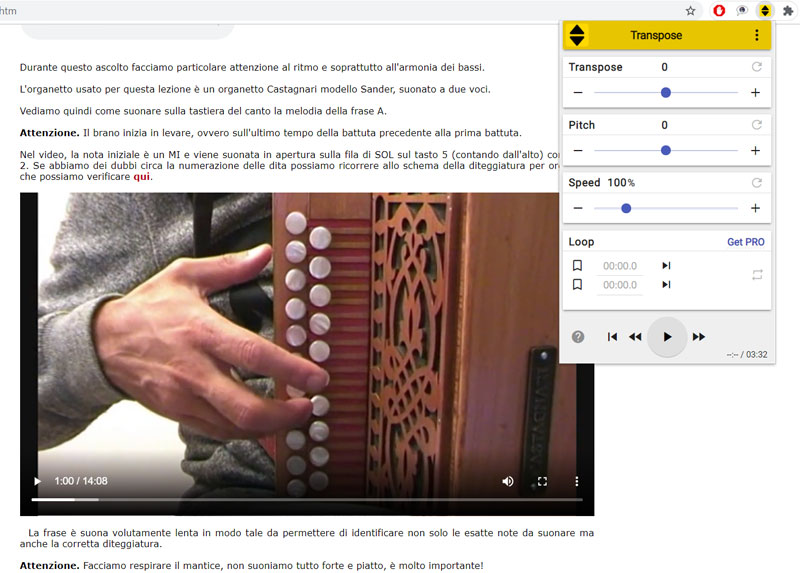
The control panel is divided into four sections: Transpose, Pitch, Speed and Loop.
Transpose. We use this command to raise or lower the pitch of the video by the number of semitones we want by clicking on the symbols (+) e (-).
Pitch. We use this command to adjust the pitch of the video in case the sounds are slightly decreasing or increasing compared to our instrument by clicking on the symbols (+) e (-).
Speed. We use this command, by clicking on the symbols (+) and (-), to eventually slow down some passages of the video to be able to view them in detail or to play along with the video.
Loop. We use this command to loop continuously a certain section of the video (in this case it will be necessary to set the start time and the end time of the desired section.
Step 8. Now it's time to set the correct pitch for our accordion. Let's see below the most common tonalities and how to set them.
F/B-flat tuned accordion. By clicking on the symbol (-) of the Transpose section, we decrease by two semitones, as in the figure below.
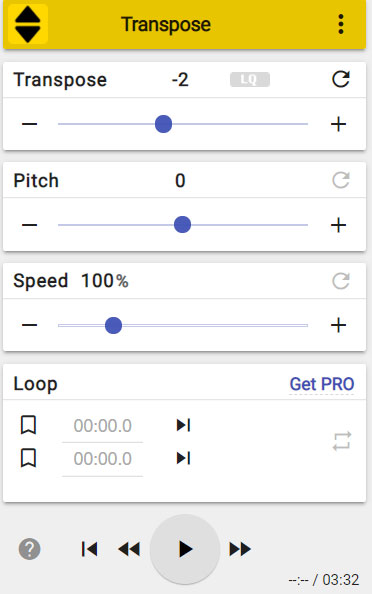
D/G tuned accordion. By clicking on the symbol (-) of the Transpose section, we decrease by five semitones, as in the figure below.
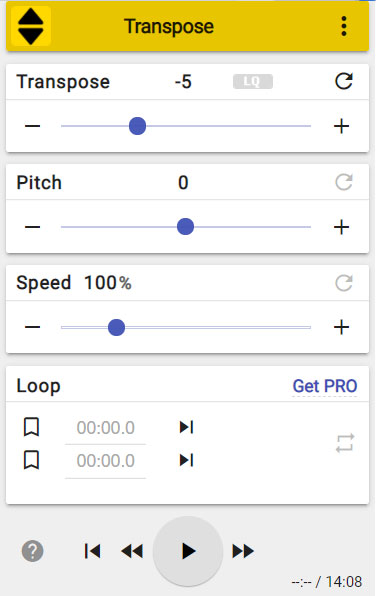
A/D tuned accordion. By clicking on the symbol (+) of the Transpose section, we increase by two semitones, as in the figure below.
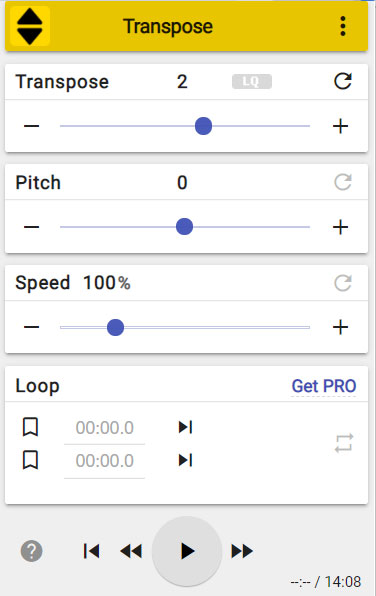
C/F tuned accordion. By clicking on the symbol (+) of the Transpose section, we increase by five semitones, as in the figure below.